| · | If a device of the same type has been installed on your machine before and the drivers that are about to be installed are different from those installed already, the original drivers need to be uninstalled. Please refer to the Uninstalling CDM Drivers section of this document for further details of this procedure.
|
| · | Download the latest available CDM drivers from the FTDI web site and unzip them to a location on your PC.
|
| · | Connect the device to a spare USB port on your PC. If the device is based on the FT2232C, the Microsoft composite device driver is automatically loaded first.
|
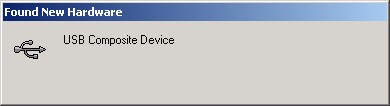
| · | Once the composite driver has been installed the Found New Hardware Wizard will launch. Click "Next" to proceed with the installation.
|
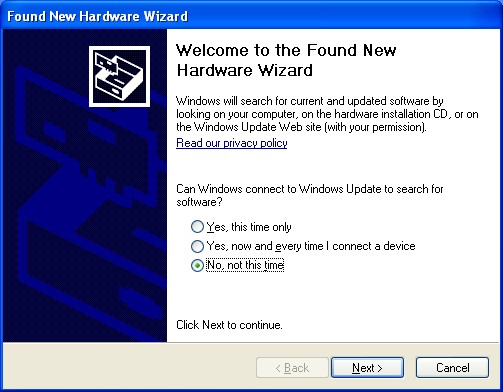
| · | Select "Search for a suitable driver for my device (recommended)" as shown below and then click "Next".
|
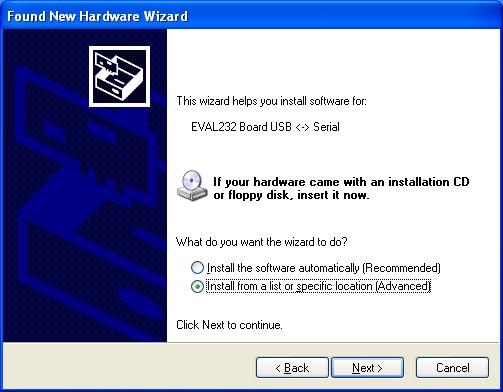
| · | Check the box next to "Specify a location" and uncheck all others as shown below.
|

| · | Clicking "Next" displays a dialog box for you to enter to the location of the drivers.
|
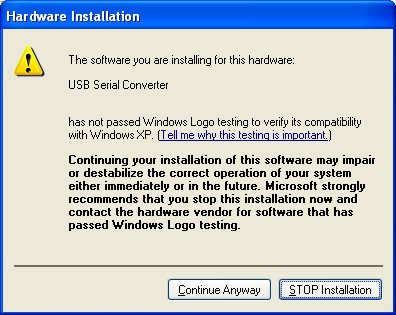
| · | Click "Browse" to display an open file dialog box.
|
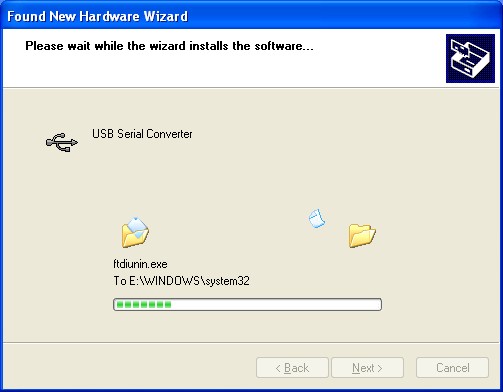
| · | Locate the folder containing the latest drivers downloaded from the FTDI web site above and click "Open", then click "OK". The PC autoselects the correct INF file, in this case FTDIBUS.INF. Once Windows has found the required driver .INF file, click "Next" to proceed.
|
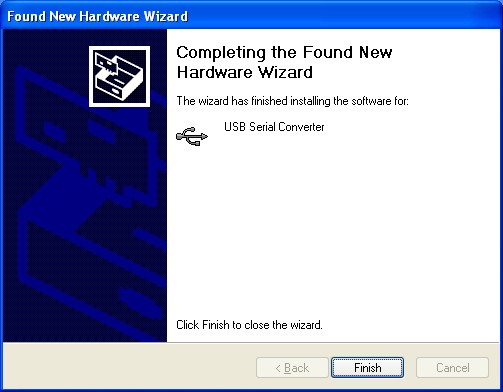
| · | Windows should then display a message indicating that the installation was successful. Click "Finish" to complete the installation for the serial converter driver for this port of the device. The COM port emulation driver must be installed after this has completed.
|
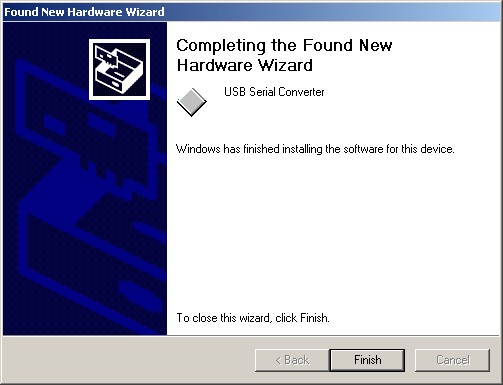
| · | If the device is based on the FT2232C, the Found New Hardware Wizard will continue by installing the USB Serial Converter driver for the second port of the FT2232C device. The procedure for installing the second port is identical to that for installing the first port from the first screen of the Found New Hardware Wizard. If the device is not based on the FT2232C, the COM port emulation driver is loaded as indicated in the following steps. Click "Next" to proceed with the serial port installation.
|
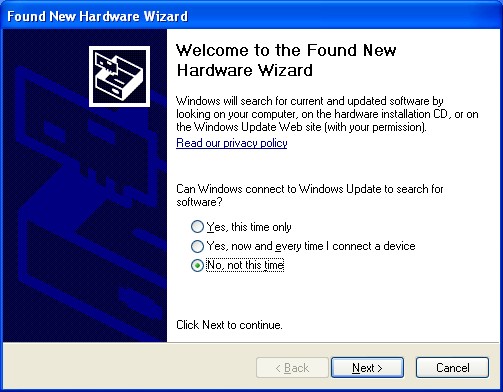
| · | Select "Search for a suitable driver for my device (recommended)" as shown below and then click "Next".
|
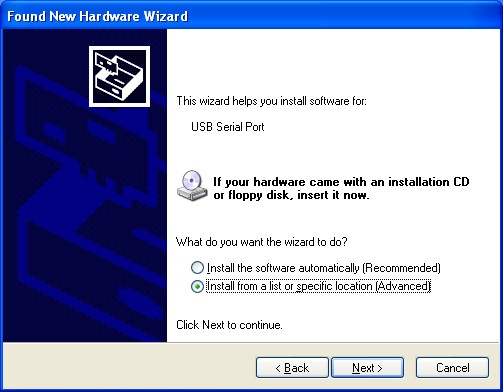
| · | Check the box next to "Specify a location" and uncheck all others as shown below.
|
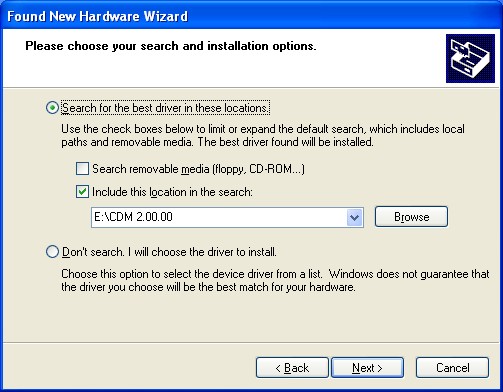
| · | Clicking "Next" displays a dialog box for you to enter to the location of the drivers.
|
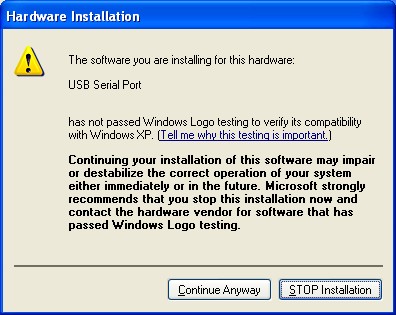
| · | Click "Browse" to display an open file dialog box.
|
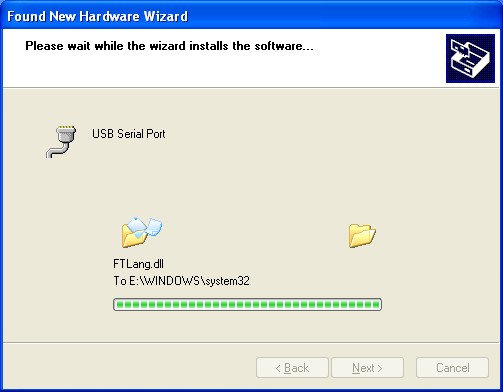
| · | Locate the folder containing the latest drivers downloaded from the FTDI web site above and click "Open", then click "OK". The PC autoselects the correct INF file, in this case FTDIPORT.INF. Once Windows has found the required driver .INF file, click "Next" to proceed.
|
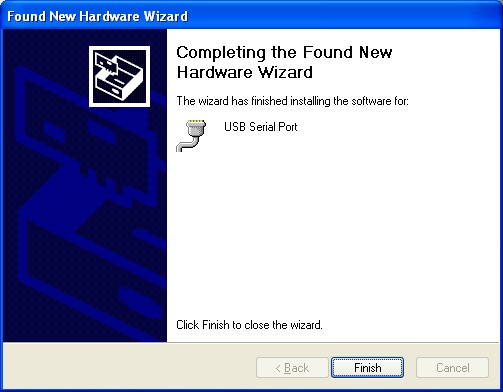
| · | Windows should then display a message indicating that the installation was successful. Click "Finish" to complete the installation for this port of the device.
|
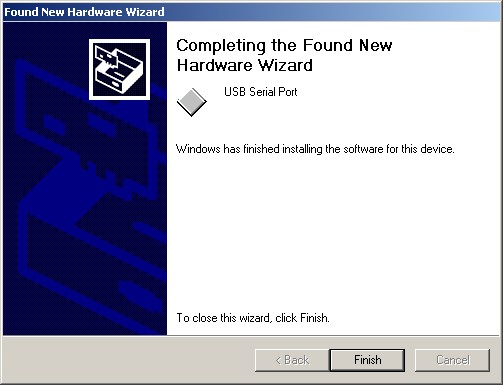
| · | If the device is based on the FT2232C, the second port must also be installed. Under Windows 2000, this will occur automatically.
|
| · | By examining the Device Manager (located in "Control Panel\System" then select the "Hardware" tab and click "Device Manger…") and viewing by connection ("View > Devices by connection"), the device appears as a "USB Serial Converter" with an additional COM port with the label "USB Serial Port". If the device is based on the FT2232C, two ports will be available from a composite USB device.
|
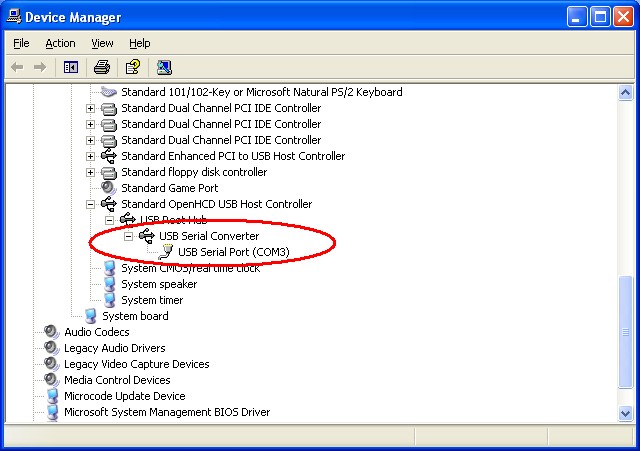
| · | In the case of the FT2232C, port A of the FT2232C will be installed as COMX and port B will be installed as COMX+1 where COMX is the first available COM port number.
|


