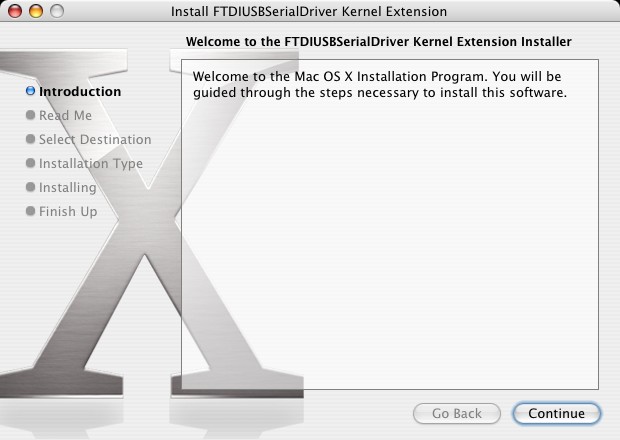
Click Continue to proceed with the installation and follow the instructions on screen.
When the installation is complete, reboot the computer.
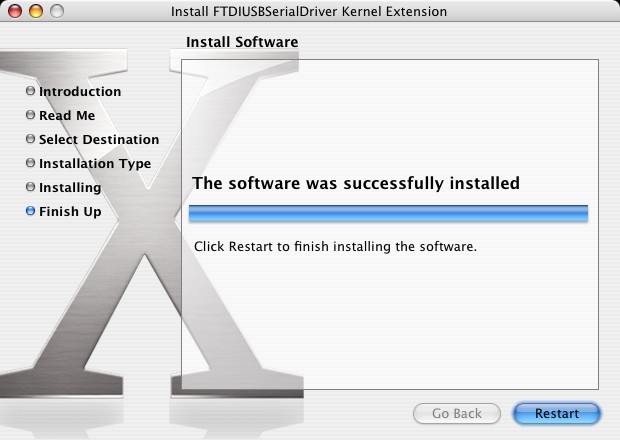
When the computer has rebooted, plug in the device. If the device is installed properly, you will see entries in the /dev directory:
/dev/cu.usbserial-xxxxxxxx
/dev/tty.usbserial-xxxxxxxx
where xxxxxxxx is either the device's serial number or, for unserialized devices, a location string that depends on which USB port your device is connected to. Note that for FT2232C devices port A is denoted by the serial number appended with "A" and port B is designated by the serial number appended with "B".
/dev can be accessed through the Terminal application. The Terminal application can be launched by selecting Go > Applications > Utilities > Terminal. Type the following lines in the Terminal window to produce the file list:
cd /dev
ls-l
If you run the application System Preferences and select Network (Go > Applications > System Preferences > Network), you should see the text "New Port Detected".
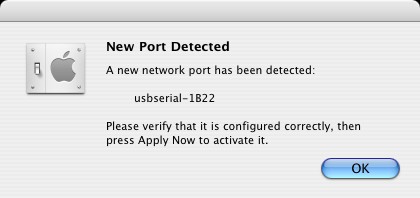
Click OK and select Network Port Configurations from the Show list. The new port can be enabled from this screen by checking the On box and clicking Apply Now.
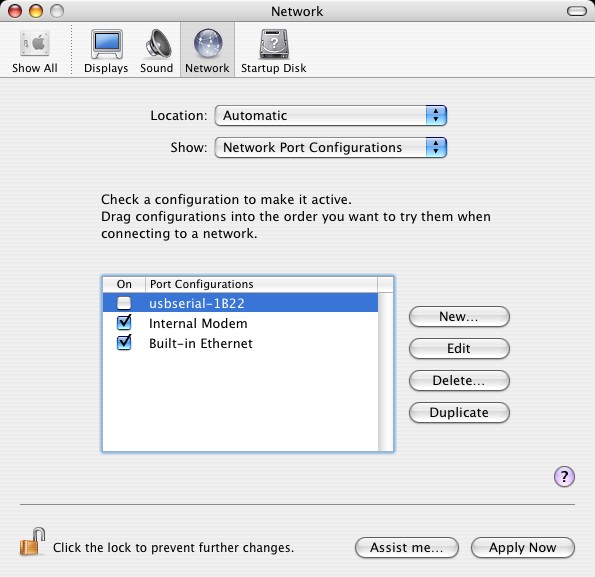
At this point, it is possible to exit Network and use the device as a COM port. If you wish to set the device up a a modem for an Internet connection, select the new port from the Show list to display the window below. Please note that the FT2232C device has two ports available and these must be configured separately.
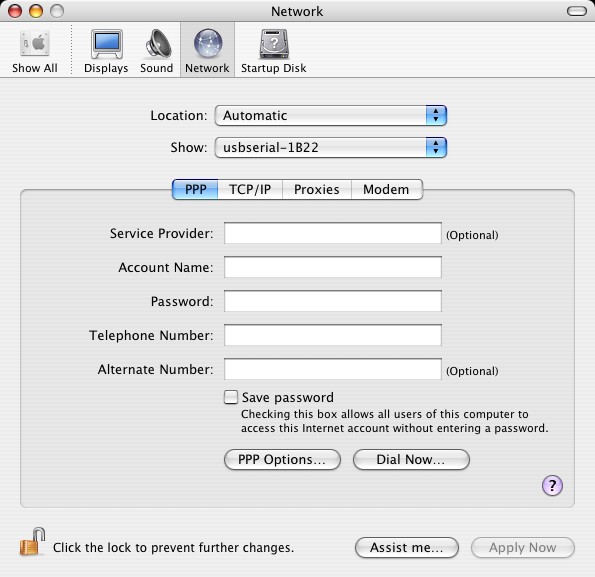
Entries for this screen are specific to the Internet account for each user. If you do not know the required details, contact your Internet service provider.


